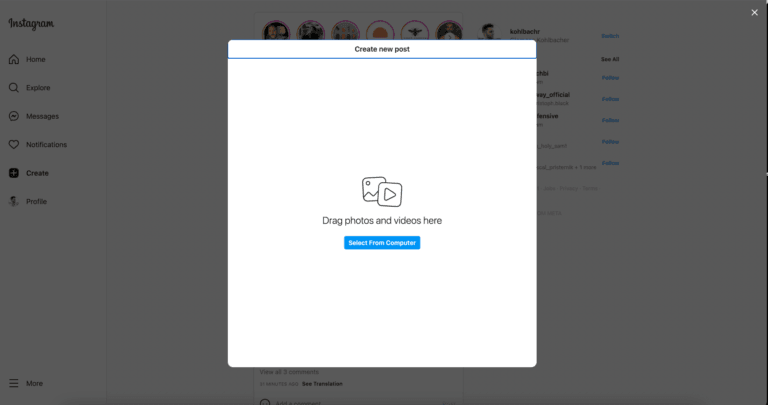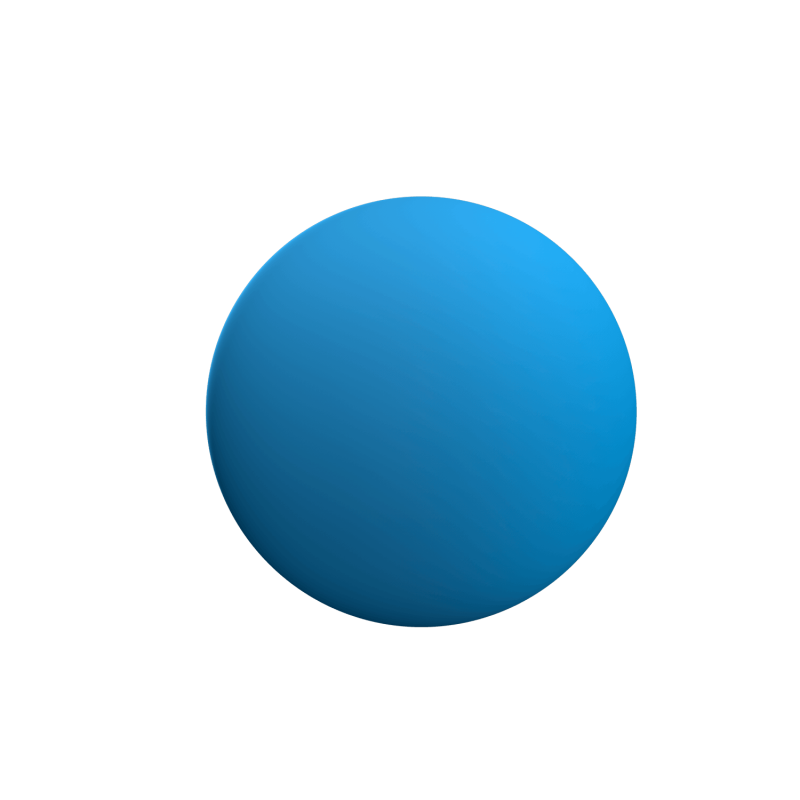Are you a big Instagram fan too? The mixture of microblog and audiovisual content has long since become one of the most popular social networks in the world. Its use is entirely focused on the smartphone, but you can now also use Instagram on your PC. We show you how it works.
Instagram: How to access the service on your PC
To use Instagram on your PC, first go to the official Instagram website and log in. In the beginning, you could only register, follow your timeline and interact with existing posts. In the meantime, much more is possible: You can now also read and reply to direct messages, view your friends’ stories, and watch live videos on your PC. Emojis are also available in the web version of Instagram.
Unfortunately, uploading a new post is not possible directly, even after several updates.
As an alternative to the browser version, you can also download the Instagram app for Windows 10. The application basically works the same way as the browser version. Posting a new post is also not possible there. This can only be done in a roundabout way, which we will introduce to you in the following.
By loading the video, you agree to YouTube's privacy policy.
Learn more
How To Post On Instagram form your PC – 5 Ways
Here are 5 proven ways on how to post on your instagram account from your pc or mac.
Firefox plug-in
One way to publish Instagram posts on your PC is to use the Firefox plug-in User-Agent Switcher. Here’s how:
- Download the add-on (an XPI file).
- Click on “File | Open” in the Firefox browser.
- Navigate to the plug-in’s XPI file and select it to install it.
- Go to Instagram in the Firefox browser and log in to your account. You will then see the view you are used to on your PC.
- Click the “User-Agent Switcher” icon in the top right corner and switch to “Android” or “iOS”.
- Press the F5 key to reload the page.
- You will then see the smartphone optimized version of the website.
- Click on the photo icon at the bottom to make a post.
Chrome plug-in
In Google Chrome, simulating a cell phone works similarly: For example, download the User Agent Switcher for Chrome. If you now open the Instagram website as described for Firefox and click on “Chrome UA Spoofer” in the upper right corner, you can select different devices and simulate the use of a smartphone.
Is it possible without a plug-in?
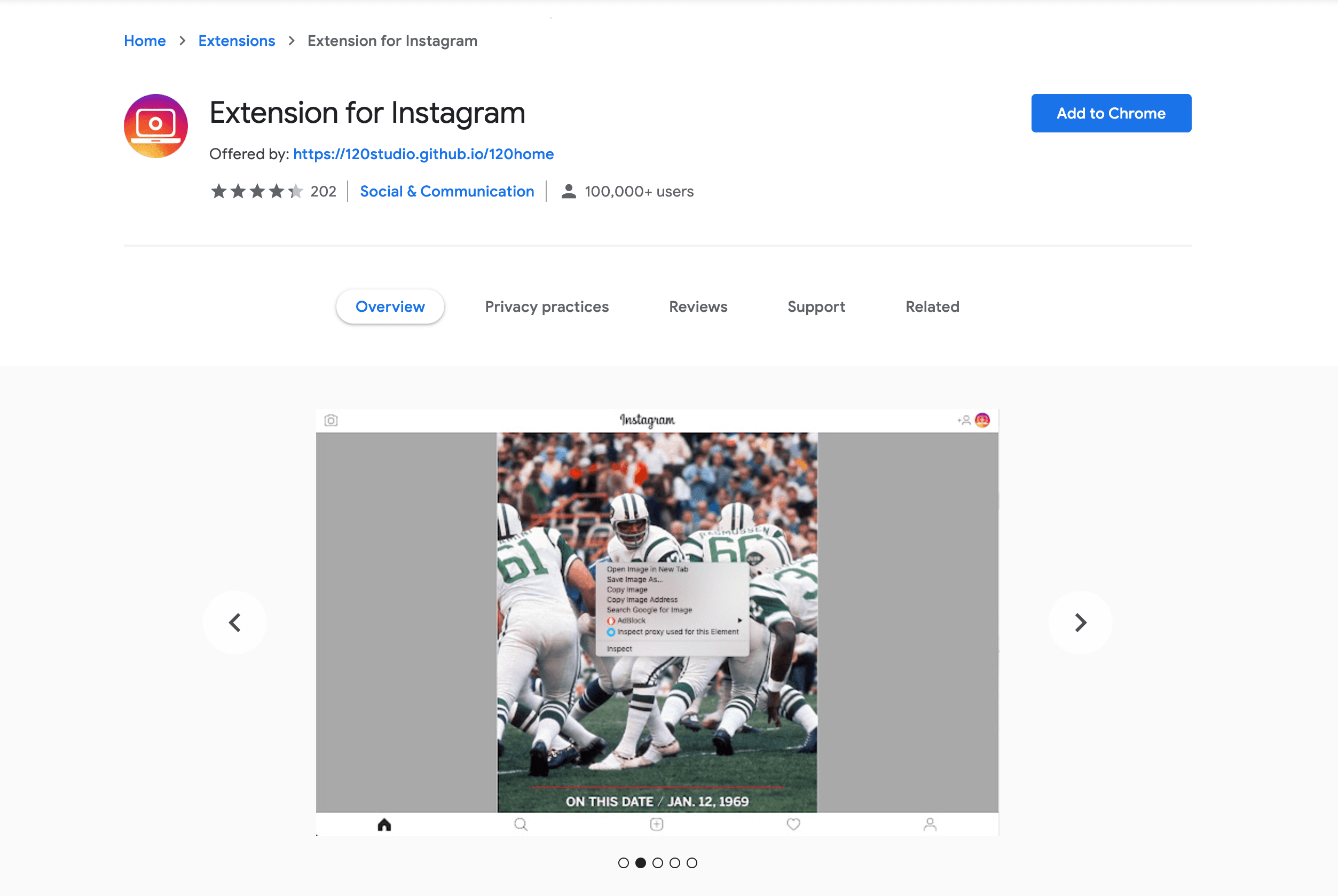
Developer Mode
Meanwhile, posting Instagram posts on PC is also possible without a browser plug-in. However, the whole thing is a bit more complicated than with an add-on: You use the developer mode, which both Chrome and Firefox offer. This is how it works:
- Position the mouse cursor anywhere on your Instagram page.
- Click the right mouse button and select “Inspect” (Chrome) or “Inspect item” (Firefox) from the context menu.This will open a window that contains programming code.
On the right, you will see a button with a stylized smartphone and tablet. Click it to switch to the mobile view of the website. - Refresh the web page with the F5 key.
- After that you can use the button to write posts.

Autogramer Post Scheduling
You can also use our Autogramer post scheduling tool for instagram. Simply select your photo on your desktop and place it via drag & drop in the calender in autogramer. You can schedule your posts easily or simply post them right away.
Summary
How to use Instagram on your PC Instagram can now also be used on the PC. However, you still can’t publish new posts directly. This requires a browser extension. With the plug-in, you simulate a mobile device and can thus access missing Instagram functions on the PC. Alternatively, you can switch to the mobile view via the developer mode of Chrome or Firefox in order to post.